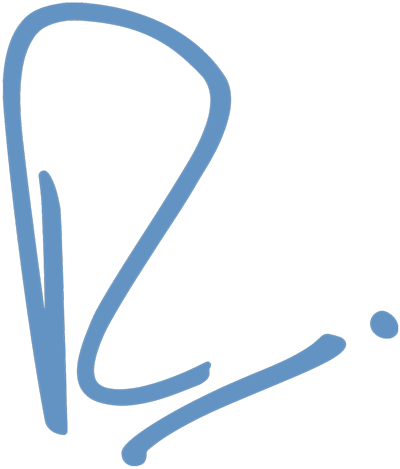How to Set Up an RMP-D8 with a Yamaha Console over Dante
Putting our RMP-D8 Dante Mic Preamps on your Dante® network is a great way to add a high-end analog front-end to your touring rig, venue or studio – and Yamaha has made this process seamless by offering full native control for connected RMP-D8s with their consoles.
A star network configuration with 3x RMP-D8s, a network switch, and a console.
In this video we’re using a DM7, but Yamaha’s CL, DM7, QL, and PM series consoles all offer native control of the RMP-D8 over Dante.
Note #1: We recommend you always use a star network configuration, meaning all your Dante devices (including the console) are connected to a central network switch. You could theoretically daisy-chain your Dante devices together, but that adds latency as each device is then acting as a network switch – so we don’t recommend doing that.
Note #2: All connected devices (RMP-D8, Yamaha console, and anything else) need to have the same sample rate selected.
STEP 1: CONNECTIONS
Make sure the primary network connection of your RMP-D8 is connected to the switch, and that the switch is connected to the primary network connection of your DM7.
STEP 2: SETTING THE YAMAHA ID ON THE RMP-D8
On the RMP-D8, push CONFIG 6x times to get to the YAMAHA ID menu. Use the red ADJUST encoder knob to select YES. Press CONFIG to confirm.
Then use the encoder to change the Yamaha ID to the desired number. Press CONFIG to confirm, and CONFIG again to save. You have now assigned a Yamaha ID to the RMP-D8.
STEP 3: MOUNTING THE RMP-D8 ON THE CONSOLE
On the console, press the MENU icon in the upper-right, then press I/O DEVICE on the right, then DEVICE MOUNT in the upper-left. Then select any open slot of your choosing, then scroll through the list until you get to “Rupert Neve Designs: RMP-D8”. Select it, and press OK.
Now you should see the RMP-D8 on your Dante device list, and it’ll be named with the ID you just chose in Step 2.
STEP 4: CONTROLLING THE RMP-D8 FROM YOUR CONSOLE
On the console, select DANTE I/O DEVICE on the right to see your devices. Select the RMP-D8, and you’ll see all available controls for the RMP-D8: gain, +48 phantom, and HPF for all eight channels. Any changes made here will be mirrored on the RMP-D8, and likewise any changes made locally on the RMP-D8 will be mirrored on the console.
And that’s it! Your Yamaha console is now controlling your connected RMP-D8(s).
If you have another brand of console, or no console at all, you can still remotely control RMP-D8s on your Dante network using our standalone Mac or PC app, which is available on the RMP-D8 product page under Specs & Resources.
As always, if you have any questions at all, just give us a shout.
p.s. special thanks to our friends at Nomad Sound in Austin, TX for lending us some shop space and rolling out one of their consoles so we could film this video.
Audinate® is a registered trademark of Audinate Pty Ltd. Dante® is a trademark of Audinate Pty Ltd.